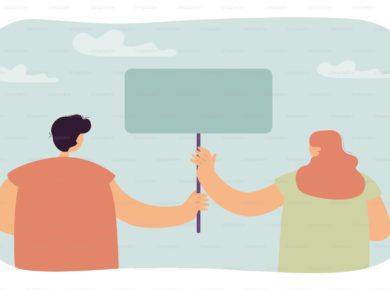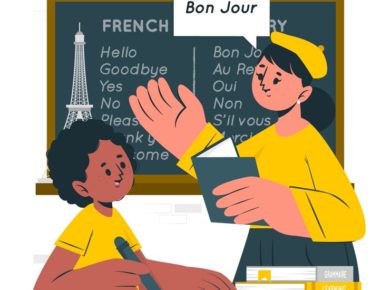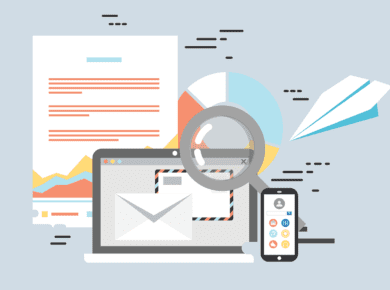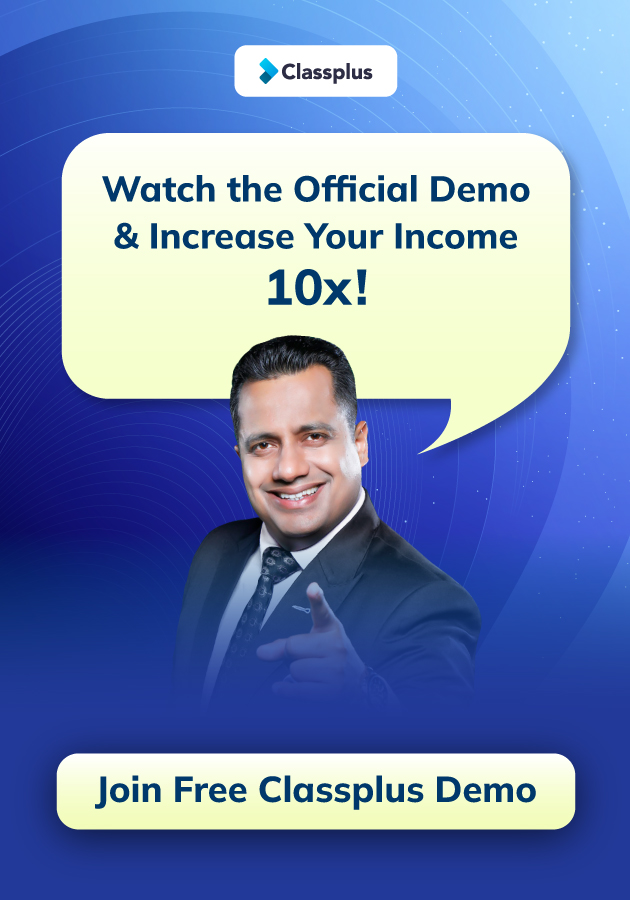Are you ready to turn browsers into viewers on YouTube? Your YouTube thumbnail can help you! The thumbnail of your video is nothing but a poster that will draw the attention of your audience. But it’s not that easy. So in this blog, we have uncovered the secrets of how to create thumbnail for YouTube. Without further ado, let’s get started!
What is the use of YouTube Thumbnail?
Have you got a YouTube channel? If so, then there’s one thing you must not ignore which is your YouTube thumbnail. So before getting started with how to make a thumbnail for YouTube, let us first understand the use of creating a thumbnail.
Get FREE guidance to create attractive YouTube thumbnail.
The first thing that your viewers see is the cover of your videos and a good cover can help you get more views on your videos.
- With the thumbnail, you can give a quick review of your video to your viewers.
- They help in representing your brand image and help your audience to recognize your content.
- The YouTube algorithm ranks content based on viewer engagement. As a result, an excellent thumbnail that increases clicks and view time can assist your video’s search rating.
- A good thumbnail will promote sharing of your videos, thereby increasing your reach.
So, a well planned and structured thumbnail isn’t just for show, it can greatly help you to increase the chances of your video being spotted and watched multiple times.
(Also read: The Best Content Strategy To Grow Your YouTube Channel)
What makes a good YouTube Thumbnail
1. Understand the YouTube’s requirements for thumbnails
It’s important to understand YouTube’s thumbnail standards before getting into the process of understanding how to create thumbnail for YouTube. Following these rules will ensure that your thumbnails are optimized for visibility and engagement.
- Image size: The image size suggested by YouTube to create YouTube thumbnails is 1280 x 720 pixels. This size ensures clarity on small as well as the large screens.
- Width: Thumbnail image should have the minimum width of 640 pixels.
- Format of the image: Thumbnail pictures on YouTube can be in JPG format, GIF, or PNG format. Make sure you save and upload your image in one of these formats.
- Size limit: It is important to keep the size of your YouTube thumbnail to 2MB because YouTube doesn’t accept thumbnail size that exceeds 2MB.
2. Choose the right editing tools
How to create thumbnail for YouTube? Using editing tools to create YouTube thumbnails is important for a number of reasons. A well-crafted thumbnail can capture the attention of visitors and drive more clicks to your video, increasing its visibility and reach.
The thumbnail created by you acts as the “book covers” of your video, giving your viewers an idea of what they will gain from the video.
You can also make your thumbnail more appealing by using different editing tools to add high-quality photographs, engaging text, and vibrant colors.
How to create thumbnail for YouTube with different tools?
Tools like Adobe Photoshop for fantastic designs with numerous advanced features. Canva provides you with ready-to-use templates for rapid creations. Snappa contains many graphics and easy drag-and-drop features. PicsArt is a user-friendly smartphone app with a plethora of capabilities if you require one etc.
3. Use compelling colors and text
How to make a thumbnail for YouTube? When you make YouTube thumbnail, the goal is to grab the attention of the viewers so that they click on your video. Thus, to make it possible and to answer how to create YouTube thumbnail, you must focus upon using compelling colors and text.
An attractive thumbnail can boost views and watch time, both of which are important metrics for monetizing your YouTube channel.
Color psychology is important because different colors speak different languages and they transfer different feelings and behavior. So choose the color for your YouTube thumbnail accordingly.
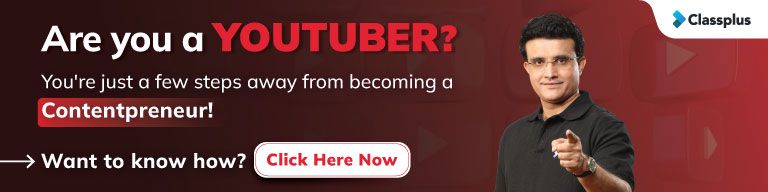
Use bright, contrasting colors and maintain consistency, stick to your brand’s colors. Red, for example, could give off a sense of urgency, whereas blue is peaceful and trustworthy etc.
The text on your thumbnail should be brief and to the point. Your video’s content should be understandable to viewers at a glance. Use large and bold style fonts as they are simpler to read. To improve visibility, make sure the font color contrasts effectively with the background
4. Incorporate branding into your YouTube thumbnails
How to create thumbnail for YouTube? Adding branding to your YouTube thumbnails can increase the exposure and recognition of your channel.
Add your logo, different color schemes and fonts to create a distinct visual identity. This distinguishes your content and increases viewer loyalty and recognition.
Different ways to add branding to your YouTube thumbnail
- Place your logo at the same place in every thumbnail you create. Keep the size large enough to ensure its visibility.
- Add the color of your brand to promote consistency all across your YouTube videos.
- Using a specific font for the text on your thumbnails can help your viewers recognize your videos easily.
5. Optimize your YouTube thumbnail for different devices
How to create thumbnail for YouTube? Optimize your YouTube thumbnails for different devices. With viewers viewing your content across a variety of devices ranging from smartphones to tablets, laptops, and televisions, it is important that the YouTube thumbnail created by you is clearly visible across all devices or platforms.
(Also read: Amazing Tips For Teachers To Use YouTube SEO)
How to make a thumbnail for YouTube? Don’t forget to optimize your thumbnails as it ensures your Youtube thumbnail has:
- Higher engagement
- More accessibility to a broader range of audience
- Users from different devices such as phones, tablets, laptops etc.
- Better viewing experience for your audience
NOTE: Because mobile devices account for the vast majority of YouTube views, always prioritize mobile optimisation when creating YouTube thumbnails.
6. Avoid cluttering in your thumbnail
A clean, well-organized design on your YouTube thumbnail can be the difference between someone clicking on your video or not.
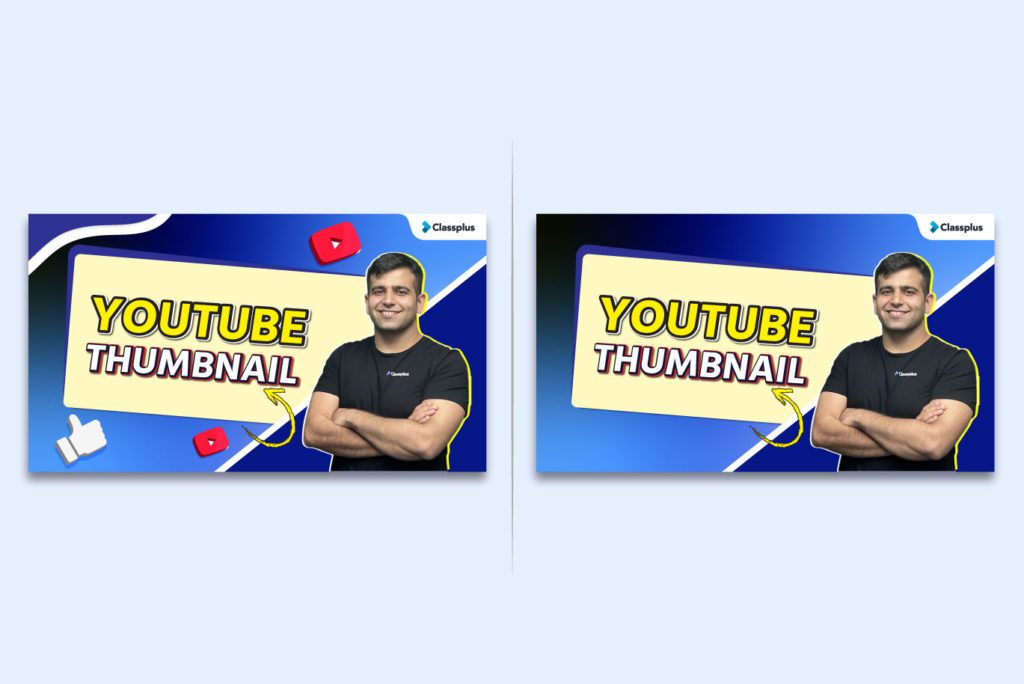
Thumbnail Makeover: Clear vs. Cluttered. Keep it Clean for Better Video Results!
Keep it clutter-free and see the difference it makes for your video’s success! ✨
If your thumbnail is crowded with content or cluttered, it may confuse your viewers and they might pass your video. You can design a thumbnail that not only sticks out in the occupied YouTube environment, but also reflects the content of your video, compelling visitors to click and watch.
Conclusion
How to create thumbnail for YouTube video? By keeping these important points in mind, you can ensure that your thumbnails are always optimized in accordance with YouTube’s requirements. This may greatly enhance the appearance of your thumbnails, perhaps leading to higher click-through rates and viewer engagement. Hope this blog helped you to understand how to create youtube thumbnail.
So, get creative and let your thumbnails tell a story about your videos. Happy designing!
How to create thumbnail for YouTube FAQs
A1. The size recommended by YouTube for thumbnails is 1280 x 720 pixels, width of 640 pixels, and it should be under 2MB.
A2. Yes, it is important to add relevant and readable text to your thumbnail that can provide context and attract more viewers.
A3. A thumbnail is essential for YouTube videos as it serves as the first impression and preview of your content.
A4. Choose a high-quality image that is related to your video. Then use different tools like Photoshop or Canva to add graphics, resize it to 1280 x 720 pixels. Add text and brand elements, save and upload.